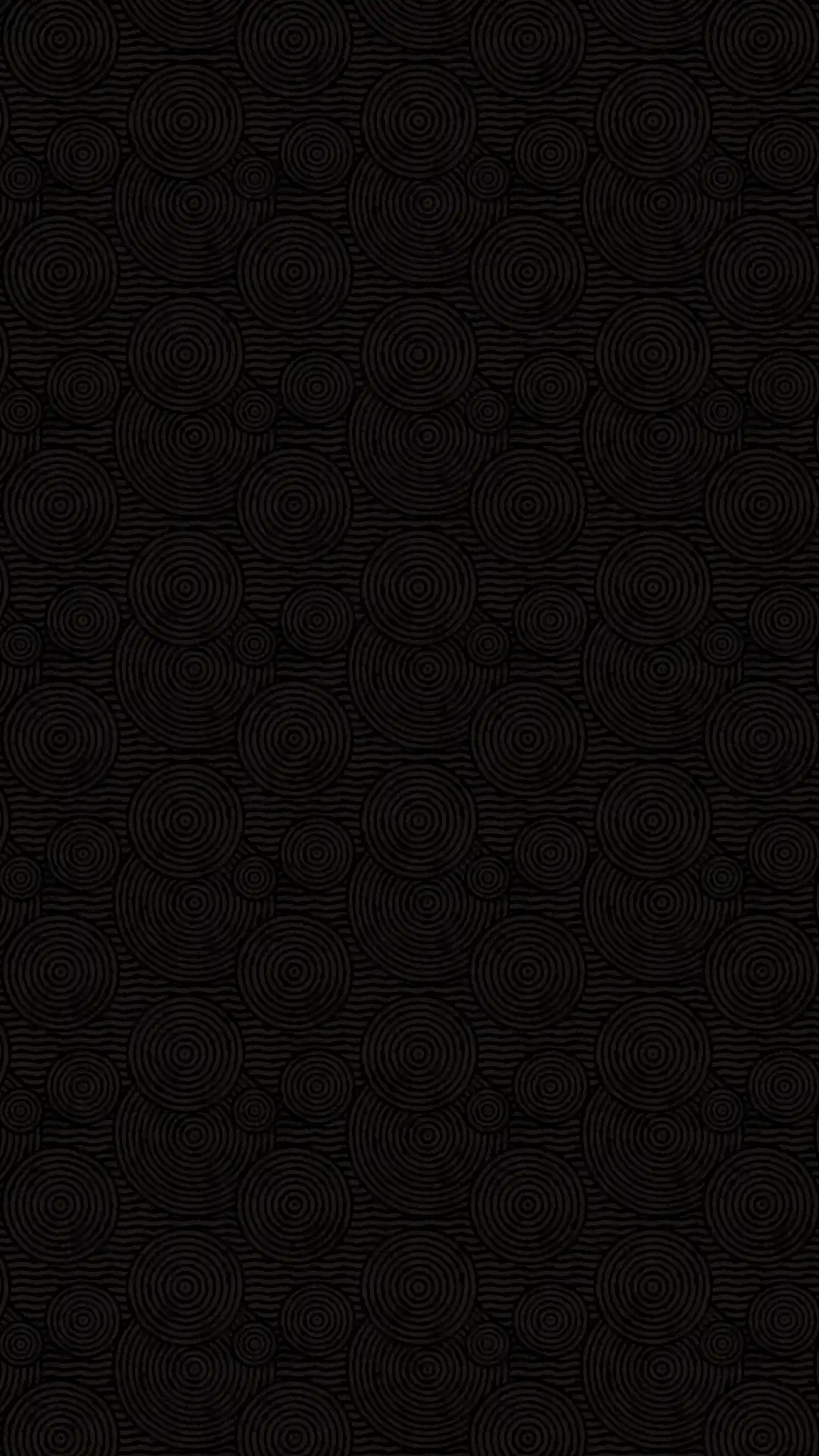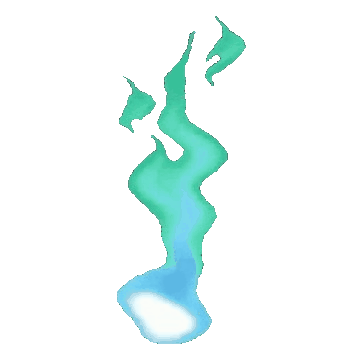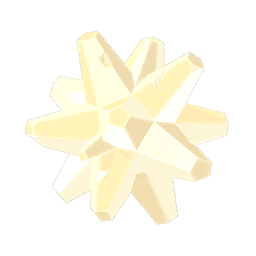Have you created something amazing in Tears of the Kingdom and want to share it with other players? ZonaiShare allows you to showcase your inventions to the entire community in a simple way. Follow these steps to publish your first creation.
Prerequisites
- A copy of The Legend of Zelda: Tears of the Kingdom
- The Nintendo Switch mobile app installed on your smartphone
- A ZonaiShare account (for Android users) or access to the web publication tool (for all other users)
Step-by-Step Process
1. Enable Zelda Notes in TotK
Before you can share your creations, you need to activate communication with Zelda Notes from the game.
- Open your Tears of the Kingdom game
- Access the main menu by pressing «+»
- Navigate to the «Options» or «System» section
- Find the «Zelda Notes» option and make sure it’s enabled
- This connection is necessary to export your Autobuild designs
2. Send Your Design to Zelda Notes
Once you’ve created something you want to share:
- Open your Autobuild history in the game
- Navigate and select the specific creation you want to share
- Press the X button (Send) to upload your design to Zelda Notes
- Confirm the action when prompted
3. Open Zelda Notes through the Nintendo Switch App
Now you need to access your creation from your mobile device:
- On your smartphone, open the official Nintendo Switch app
- Log in with the same Nintendo account linked to your game
- Find and select the «Zelda Notes» option within the app
- Once inside, navigate to the «QR Code Generator» section
- Here you’ll find all your designs uploaded from the game
4. Save the QR Image
It’s important to obtain the complete and unmodified QR code:
- Select the creation you just sent from the game
- Wait for the corresponding QR code to be generated
- Save the complete QR code image to your device
- Important: Do not modify, crop, or edit this image in any way
- ZonaiShare needs the exact QR code to validate your creation
5. Upload to ZonaiShare
Finally, share your creation with the community. You have two options:
Option A: From the Android App
- Log in to the ZonaiShare app (everything will be linked to your account)
- Press the «Publish» or «+» button in the interface
- Upload the QR code image you saved
- Complete the required details (title, description, tags, category)
- Click «Send» or «Publish»
Option B: From the Web (for users without Android)
- Visit https://zonaishare.com/publish-web/
- Upload the QR code image you saved
- Complete all required fields:
- Title and description of your creation
- Name (to properly attribute the creation)
- Email (to validate that the creation is yours)
- Appropriate tags and category
- Click «Send» or «Publish»
- Important note: Publications made via the web will appear under the official ZonaiShare account, but will always include mention of the original creator in the description
Managing Your Web Publications
If you published through the web option and need to manage your creation:
- Send an email to zonaisharepublish@gmail.com to:
- Remove your publication (include your name and the post ID)
- Edit information in your post (title, description, tags, etc.)
- Be sure to include the necessary details to identify your publication
- The team will process your request and make the requested changes
Video Tutorial
Additional Tips to Maximize Your Publications
- Be descriptive: The more detailed your description, the easier it will be for others to understand and recreate your design.
- Use precise tags: This will help your creation appear in the right searches.
- Add a link with more details: While optional, it’s highly recommended to include a link where you provide additional information about your creation, usage instructions, or context about its development.
- Respond to comments: Interact with the community when they ask about your design.
Common Issues?
- QR code doesn’t validate: Make sure the image hasn’t been cropped or modified.
- Error when uploading: Check your internet connection and that the image doesn’t exceed the maximum allowed size.
We look forward to seeing your amazing creations soon on ZonaiShare! If you have any additional questions, don’t hesitate to contact our support team.